X
Subscribe!
Get the latest updates on SmartMan!
Subscribe!
Get the latest updates on SmartMan!
| CATEGORY | TRAINER USE |
BUTTONS FOR CLASS |
|
You do not have to be connected to the manikin in order to access SmartMan tools. You can create logins, examine previous results, export all results, and print files without having the manikin connected. This means you can take the computer to your office or home in order to prepare for class and/or examine results of a particular training sessions.
Previous Results button: This is available from the Login Menu. It will display the results for the current user. Click on a user and then click on the previous Results Button. Then select which skill and select the particular results you wish to display.
ALL Results Button: This is available form the Login Menu. When you click on this button, all of the results on the this computer will be displayed in a window. Select the results which you want to look at. Buttons are available to select the skill and the date range. You can then Export these selected results.
Trainer Tools Button: To access the Trainer Menu, you must first login: You can login to your own user, you can login with practice sessions or if you now the password you can login to any user on the computer. Once you are logged in, you have access to the Trainer Menu. From the Main Menu, the Trainer Menu Button is on right hand side. Click on it to be given a range of Trainer Tools.
This section contains information that will help you during the class. For example there is a half page to explain the colors in the feedback area. Or you might need something to tell students how to do an activity. If you have something that you will like put into a printout, please contact us and we will produce it and put it up for others to use...
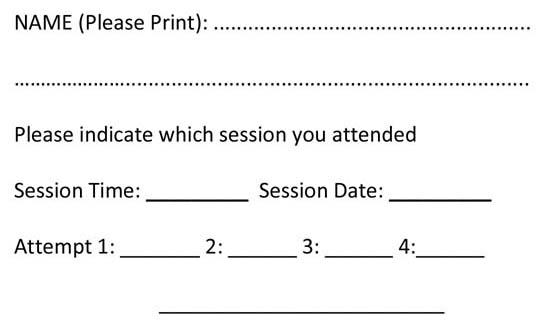 Skills Completion Card- This file has 6 cards per page. You can easily change the information to suit your class. Instruct students to write their name on a card and their score each time they perform on SmartMan. Have them hand the card in at the end of the class. Download Word | PDF
Skills Completion Card- This file has 6 cards per page. You can easily change the information to suit your class. Instruct students to write their name on a card and their score each time they perform on SmartMan. Have them hand the card in at the end of the class. Download Word | PDF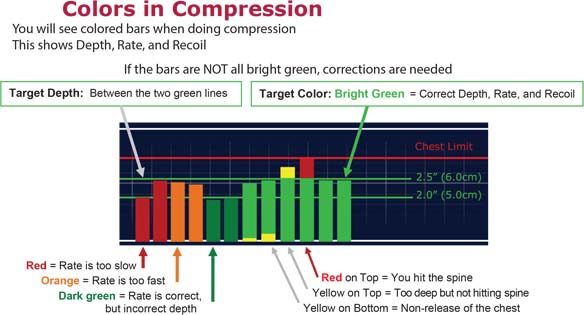 Feedback Color Guide for Compressions- This explains the color legends used for the feedback. It is a half page pdf. Download PDF
Feedback Color Guide for Compressions- This explains the color legends used for the feedback. It is a half page pdf. Download PDF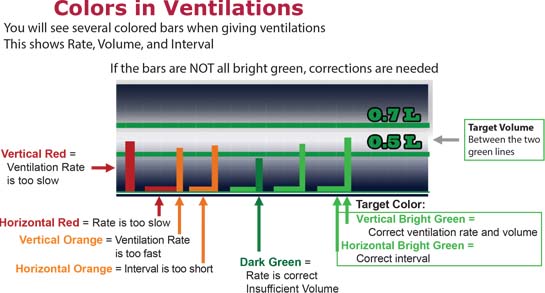 Feedback Color Guide for Ventilations- This explains the color legends used for the feedback. It is a half page pdf. Download PDF
Feedback Color Guide for Ventilations- This explains the color legends used for the feedback. It is a half page pdf. Download PDF
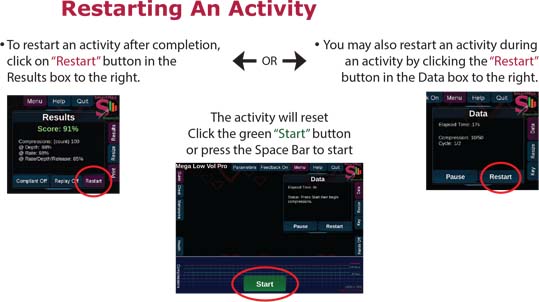 Quickly Restart an Activity- This card explains how students can do the same activity as the previous person in the same login. This is for situation when all students are doing their hands-on practice within a single login or to get the students through as fast as possible. It is half page pdf. Download PDF
Quickly Restart an Activity- This card explains how students can do the same activity as the previous person in the same login. This is for situation when all students are doing their hands-on practice within a single login or to get the students through as fast as possible. It is half page pdf. Download PDF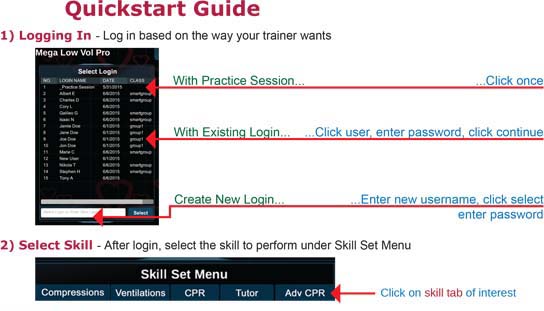 Quickstart Guide (from login, start activity to exit) This explains how students can find their username in the Login area, enter their password, go to an activity and do the activity. It includes how to exit the activity and logout their username. This is for students who are doing their practice with their own login. This is one page pdf. Download PDF
Quickstart Guide (from login, start activity to exit) This explains how students can find their username in the Login area, enter their password, go to an activity and do the activity. It includes how to exit the activity and logout their username. This is for students who are doing their practice with their own login. This is one page pdf. Download PDF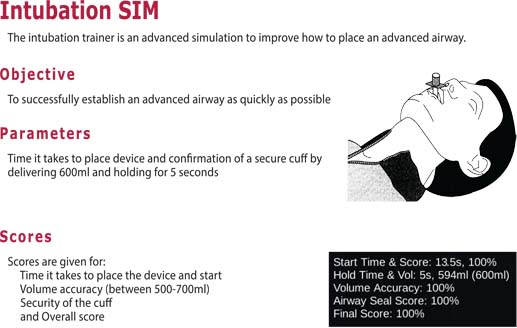 Intubation Guide- This explains how to use intubation tutor activity. The guide includes practice variations for improving student's intubation skill. This is one page pdf. Download PDF
Intubation Guide- This explains how to use intubation tutor activity. The guide includes practice variations for improving student's intubation skill. This is one page pdf. Download PDF